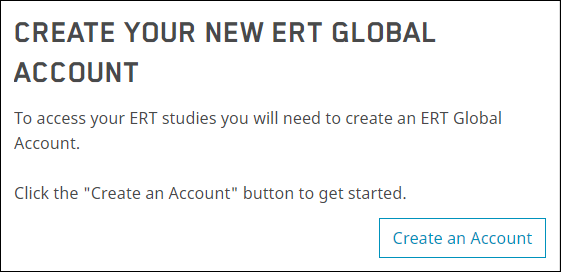
In the CREATE YOUR NEW ERT GLOBAL ACCOUNT section of the ERT GLOBAL ACCOUNT login page, click the Create an Account button. The ERT GLOBAL ACCOUNT - CREATE ACCOUNT screen displays.
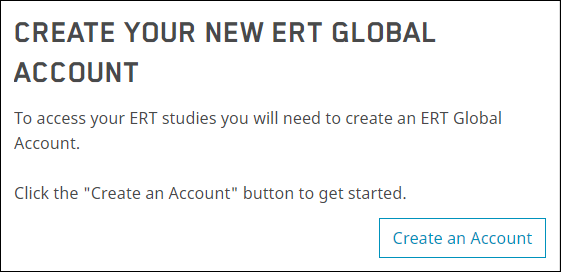
On the ERT GLOBAL ACCOUNT - CREATE ACCOUNT screen, enter the required information needed to create your new ERT Global Account. A red asterisk (*) indicates required fields.
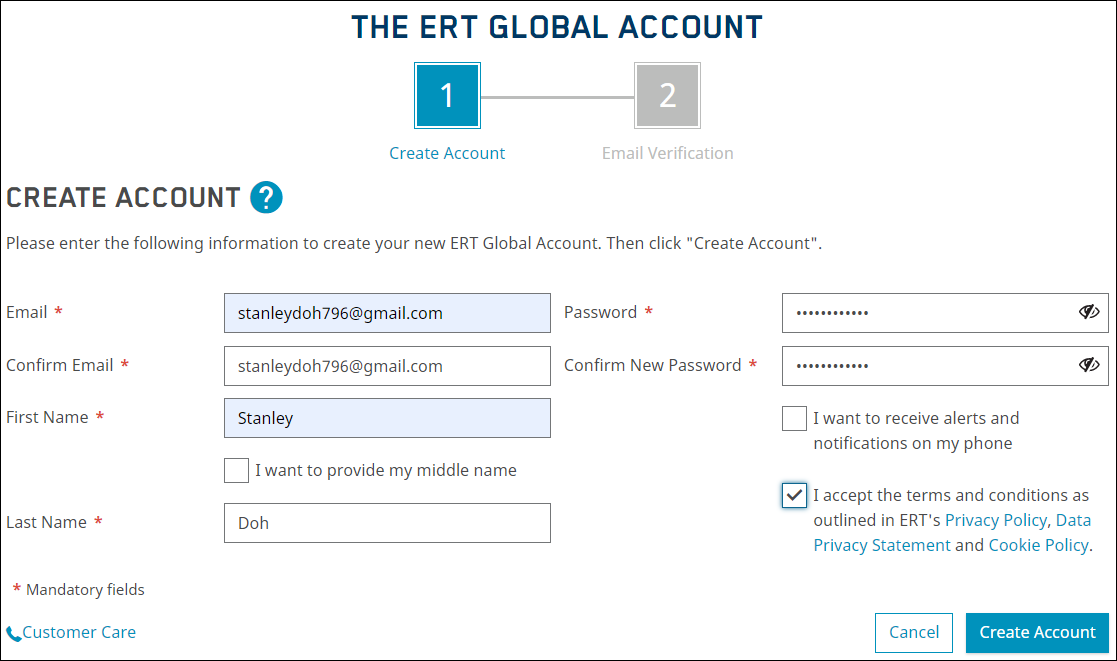
Optionally, on the ERT GLOBAL ACCOUNT - CREATE ACCOUNT screen, you can choose to have alerts and notifications pertaining to your global account directed to your mobile phone in the format displayed in the Mobile Phone Number text box when you select the box for the option. Entering an invalid mobile phone number displays an error message.
Select the box to accept the terms and conditions (this is mandatory) outline in ERT's Privacy Policy, Data Privacy Statement and Cookie Policy that can be access on ERT's LEGAL AND PRIVACY TERMS screen, and click the Create an Account button. The ERT GLOBAL ACCOUNT - EMAIL VERIFICATION screen opens. The message on the ERT GLOBAL ACCOUNT - EMAIL VERIFICATION screen notifies you that a confirmation email containing an account activation link has been sent to the email address associated with your account.
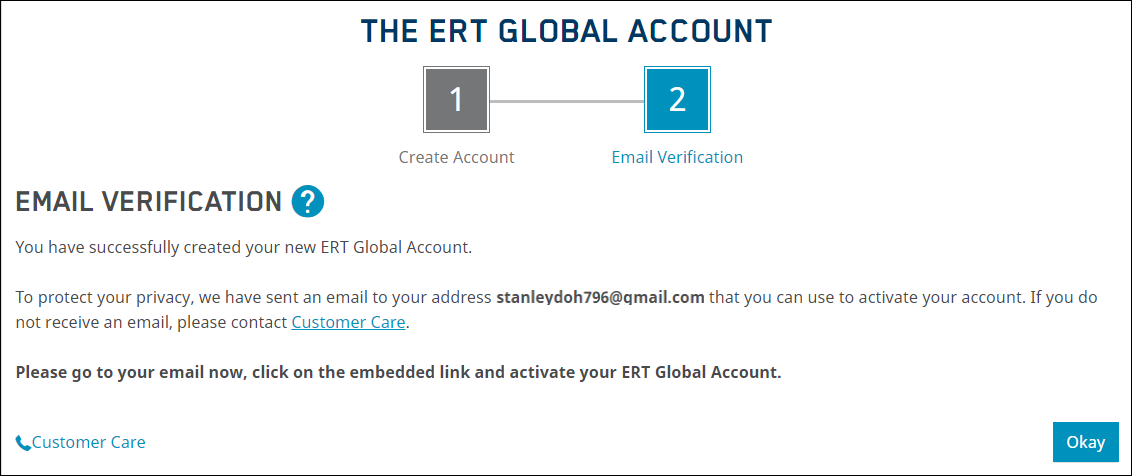
Click the Okay button on the ERT GLOBAL ACCOUNT - EMAIL VERIFICATION screen to close it and return to the ERT GLOBAL ACCOUNT login screen.
Note: |
|
Log into the email account that you entered in the ERT GLOBAL ACCOUNT - CREATE ACCOUNT screen, and look for a message with the Subject: "Welcome to Your ERT Global Account – Activate your new account now”.

Click the account activation link at the bottom of the email to verify your email address and your ERT Global Account.

The SUCCESSFULLY CONFIRMED EMAIL ADDRESS screen displays.
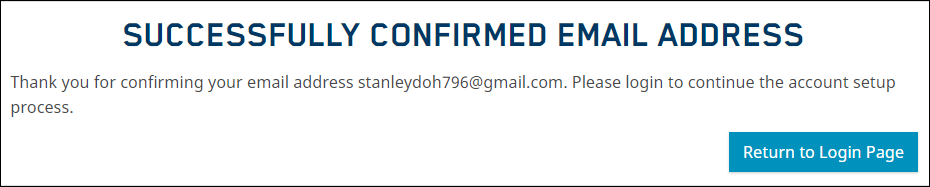
Click the Return to Login Page button on the confirmation screen to return to the ERT GLOBAL ACCOUNT login page.
On the ERT Global Account login page, enter your verified email address and password, as specified in Step 2.
Click the Log In button to log into your ERT Portal Account.
How Do I Create an ERT Global Account?